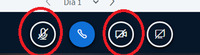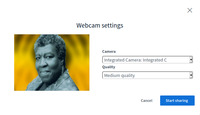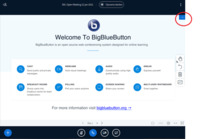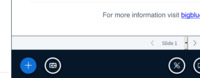How-to BigBlueButton
Welcome!
For this event we are using an open source video conference tool called BigBlueButton, hosted on the server of Constant.
You can use the platform in your browser, on your computer or mobile phone. If you use Safari as a browser, you might encounter some issues.
Here are some tips to start:
When you enter you will get this message: How do you want to participate? Choose the microphone and test your sound:
You will still be muted, so if you want to say something, click on the microphone:
Your camera will not be automatically shared. You can enable the camera with this button (you might need to accept multiple times):
If you want to make more space for the videos, you can minimize the presentation in the middle:
If available, you can select Closed Captions here:
More about why you should consider BigBlueButton and other non-extractive platforms:
- Infrastructure Solidarity (column, 2021)
- Dear student, teacher, worker in an educational institution,… (open letter, 2020)
- There is an elephant in the room (open letter, 2019)